Pluginic
Topics :
Unlock powerful features to grow our business!
Get The PRO 🚀Accordion: Organize Information with Easy Clickable Sections
Updated:In This Article :
The FancyPost Plugin's Accordion block helps you organize information neatly on your website. It creates sections that visitors can click to expand or collapse. This keeps your site looking clean and makes it easier for users to find what they need without feeling overwhelmed.
The Accordion block makes navigation simple by letting visitors open only the sections they want to read. This way, your website is more user-friendly, and readers can quickly find the information they are looking for. It's great for FAQs, guides, or any content that needs to be broken into smaller parts.
Step-by-Step Guide to Using the "Accordion" Block in WordPress
Step 01: First, go to your WordPress website dashboard and click on "Add New Page."
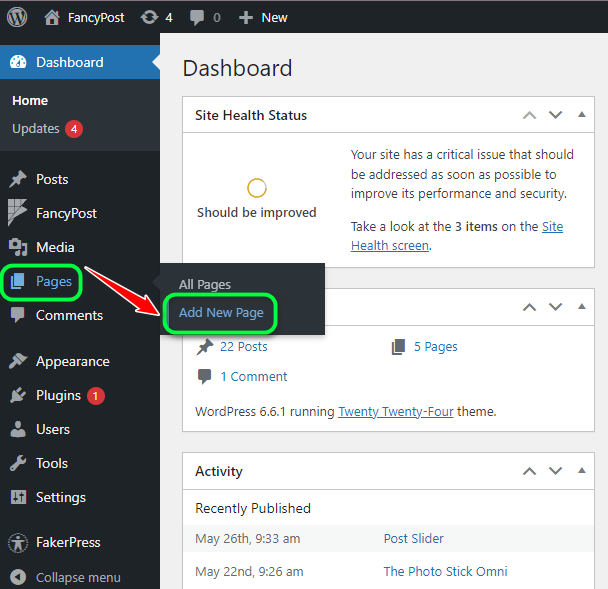
Step 02: Now, click on the '+' icon on the right side, then type "Accordion" in the search box and click on the search icon.
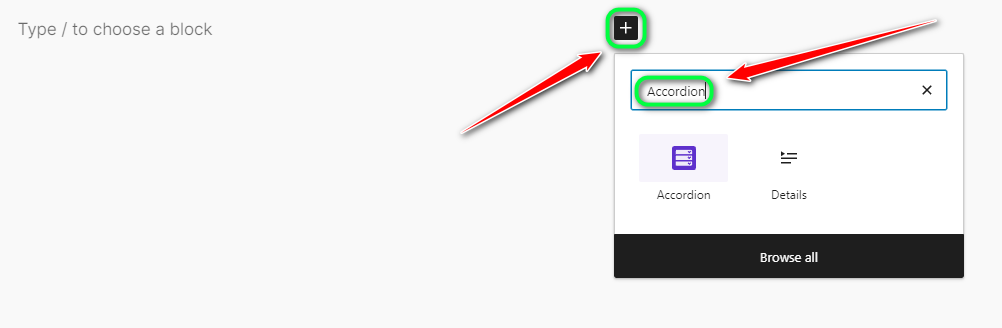
Step 03: This time, we will discuss how the "Accordion" works, so click on the "Accordion" block from all the available blocks.
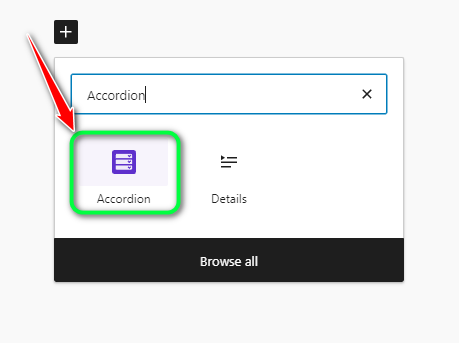
Step 04: After that, you will see a block like this for the Accordion.
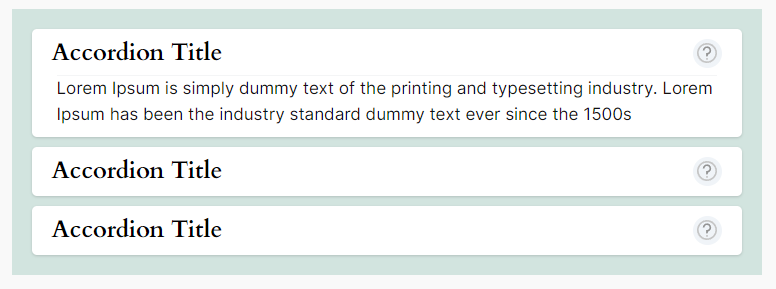
Step 05: Now, by clicking on the "Accordion" block, you can add or modify the title and paragraph.
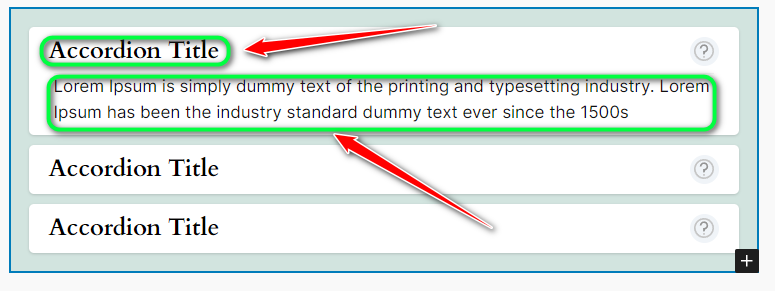
Step 06: If you want to add more "Accordion" sections, click on the "+" icon below the right side of the "Accordion."
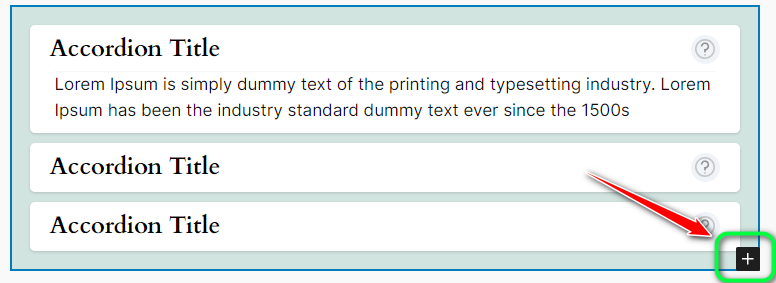
Step 07: Additionally, on the right side of the "Accordion," there is an "Accordion Setting" option, where you can customize it using options like "Section Max Width," "Accordion Title Color," "Section Background Color," and "Accordion Item Background Color."
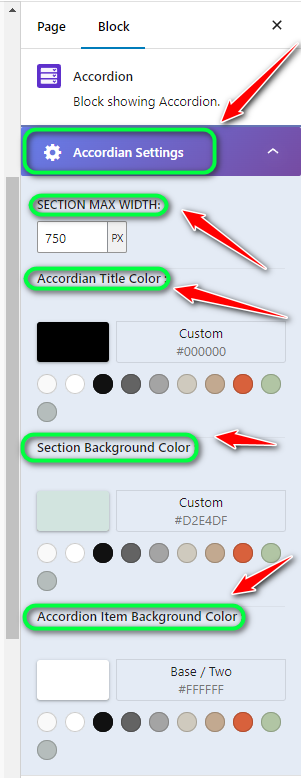
Step 08: Finally, once you have finished customizing your "Accordion," click the "Save" button.
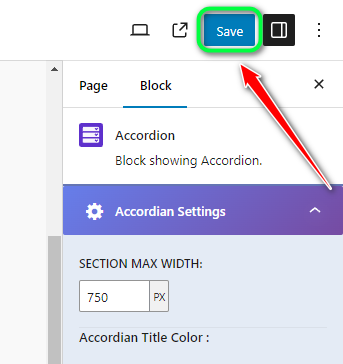
Need Custom Solutions?
We bring you the most affordable WordPress development and customization services, provided by our expert developers to craft your site.

