Pluginic
Topics :
Unlock powerful features to grow our business!
Get The PRO 🚀Way Comparison
Updated:In This Article :
Comparison is the process of evaluating two or more items, ideas, or concepts to identify their similarities and differences. It involves examining characteristics, features, or attributes to understand how they relate to one another. The goal of comparison can vary, from determining which option is better suited for a particular purpose to gaining deeper insights into the nature of the items being compared. Comparisons are commonly used in decision-making, analysis, and problem-solving across various fields like academics, business, and daily life.
The FancyPost Plugin includes a feature called "Way Comparison," which allows users to easily compare different elements in a structured and organized manner, enhancing their ability to make informed decisions based on the analysis of similarities and differences.
Here’s a step-by-step guide on how to create and customize a "Way Comparison" in WordPress:
Step 01: First, go to your WordPress website dashboard and click on "Add New Page."
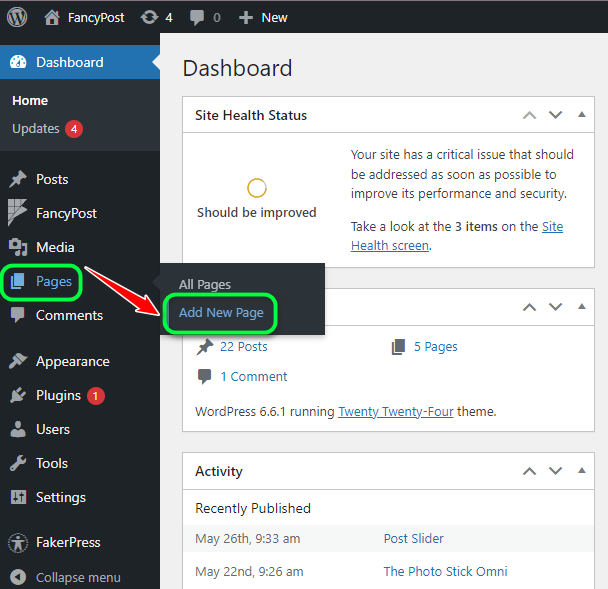
Step 02: Next, click on the '+' icon on the right side and type "Way Comparison" in the search box, then click on the search icon.
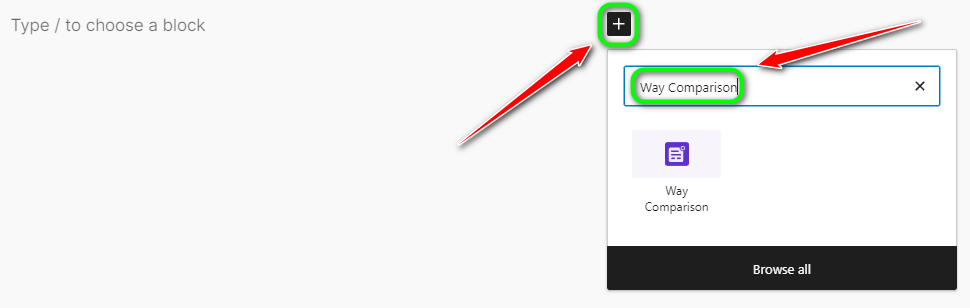
Step 03: Now, we will discuss how the "Way Comparison" works. From the list of blocks, click on "Way Comparison."
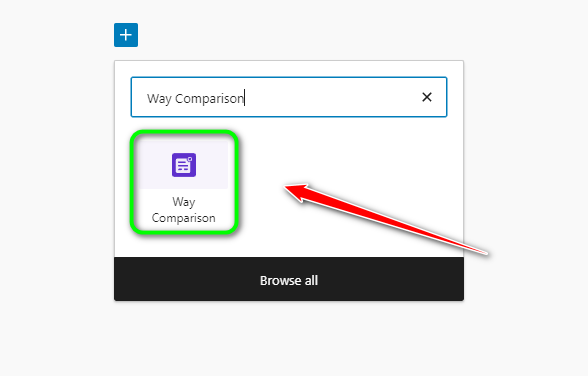
Step 04: After that, you will see a block for the "Way Comparison."
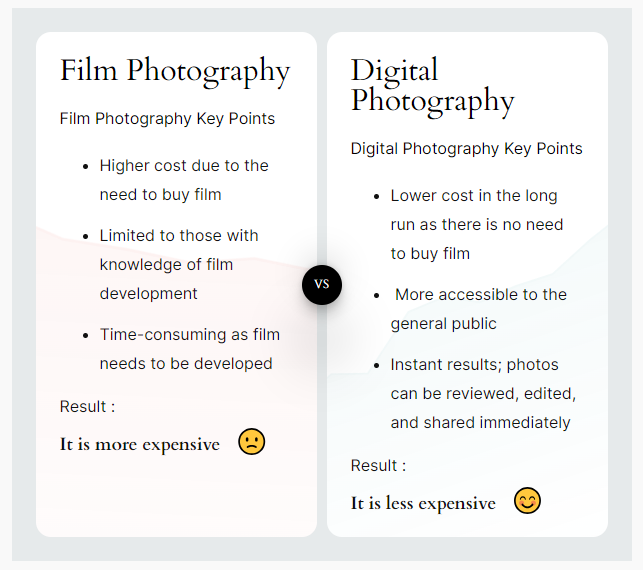
Step 05: You will now see two side-by-side comparison boxes. You can modify or add anything you want within these boxes, such as titles, list items, and results.
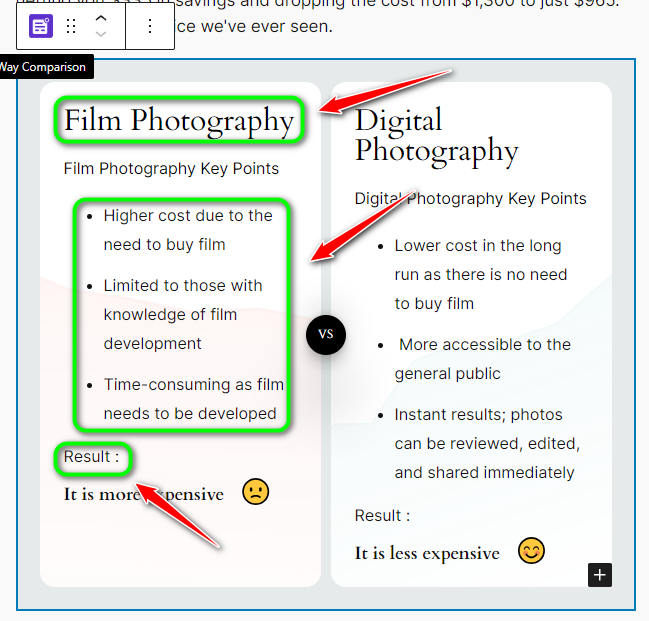
Step 06: In the middle of the two comparison boxes, there is a circle with "vs" written inside. You can also change this if you wish.
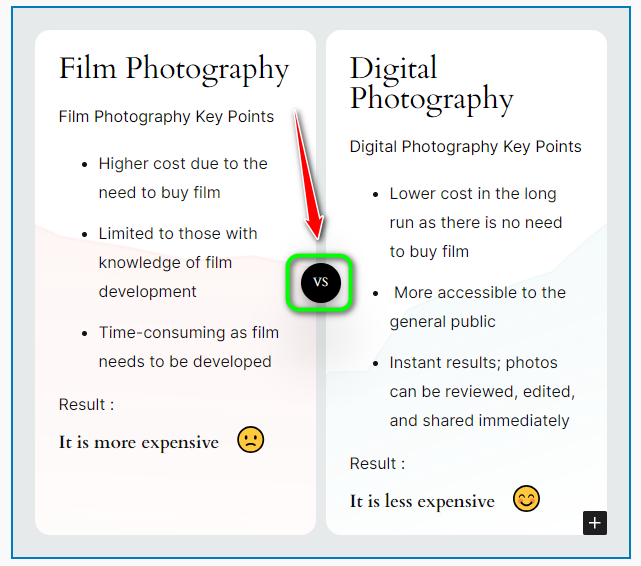
Step 07: When you click on the comparison box, you will see the "List Comparison Block Setting" on the right side. From there, you can easily customize options like "Section Max-Width," "Section Background," "Heading Color," and "Sub-Heading Color."
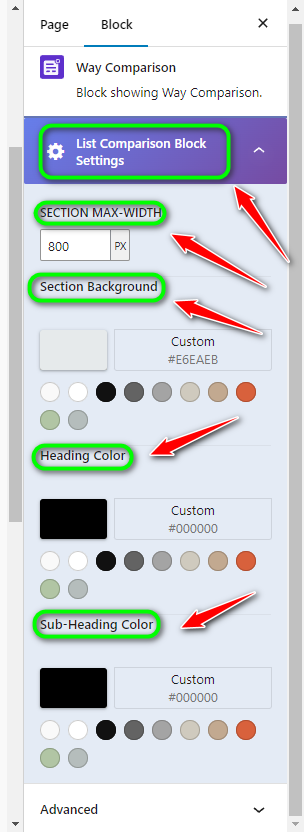
Step 08: Finally, after finishing the customization of your "Way Comparison," click the "Save" button.
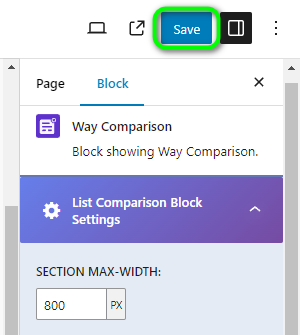
This should help you create and customize a comparison in WordPress easily!
Need Custom Solutions?
We bring you the most affordable WordPress development and customization services, provided by our expert developers to craft your site.

