The FAQ schema has proven to be highly effective in ensuring rich snippets featured on search engine results pages. Winning a rich snippet can help you to take more real estate in the SERP, drive organic traffic, improve CTR, and gain authority.
So, if you want to take all these advantages for your site, you can add FAQ schema markup to your site’s FAQ or product support Pages. Now, if you are wondering how do I add a FAQ schema in WordPress, you have come to the right place.
In this guide, we are going to break down how to add FAQ schema in wordpress using rank math along with some other necessary details. So, without any further ado, let’s get into this guide.
Where Do I Put FAQ Schema?
FAQ schema is a standardized format that helps Google to understand the content or context of a page. However, there are certain rules that you need to follow while putting FAQ schema on your website pages.
Google provides content guidelines that you must need to follow for your FAQ page to be eligible to get a FAQ rich result in the SERP. So, here’s where to put the FAQ schema.
- You can only use FAQ schema to FAQ pages that include a list of multiple questions and their answers.
- Also, you can use FAQ schema for your product support pages that include several questions and answers.
Let’s see the other summary of the guideline which you need to remember to get the best result.
- The site itself should write the FAQ page.
- Users can’t submit their alternative answers to the pages where you are going to use the FAQ schema.
- Each question and answer should be written in the entire text of the questions and answers.
- Both questions and answers should be visible on your page. In this case, the question will be visible, and by clicking the expandable section, users will view the hidden answer.
- Use FAQ markup on one FAQ for your entire site, when it comes to repetitive FAQs.
Thing to Avoid
- A forum page, product page, and product support page where users can submit answers.
- FAQPage for advertising purposes.
- FAQs consist of language with sexually explicit, obscene, graphically violent, profane, hateful or harassing, promotion of dangerous or illegal activities.
- Not putting the FAQ content on your page at all.
Does Rank Math Have FAQ Schema Feature?
Yes, Rank Math comes in the FAQ schema block to add FAQ schema and help your FAQs appear in the SERP. You can easily and quickly add a FAQ schema to your website posts and improve the user experience of your site.
But, there is a drawback to using this plugin. Only the block editor users can use this plugin to add FAQ schema. If you are a classic editor user, you won’t be able to use the rank math plugin to add FAQ schema to your web posts. In this case, you need to use another plugin.
How to Add FAQ Schema in WordPress Using Rank Math
 Now that you know the basics, let’s get to the point. So, here’s how to add FAQ schema in wordpress using rank math.
Now that you know the basics, let’s get to the point. So, here’s how to add FAQ schema in wordpress using rank math.
1. Install Rank Math
After logging into your WordPress site, navigate to Plugins > Add New. From the new page, search for Rank Math, and once you get the plugin, click on Install Now and then Activate.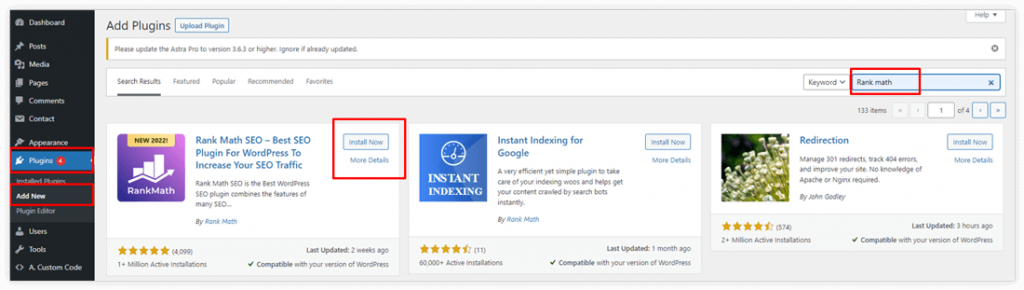
2. Add An FAQ Using the WordPress Block Editor
Go to the specific post where you want to add the FAQ schema and click the (+) button located on the right side of the content area.
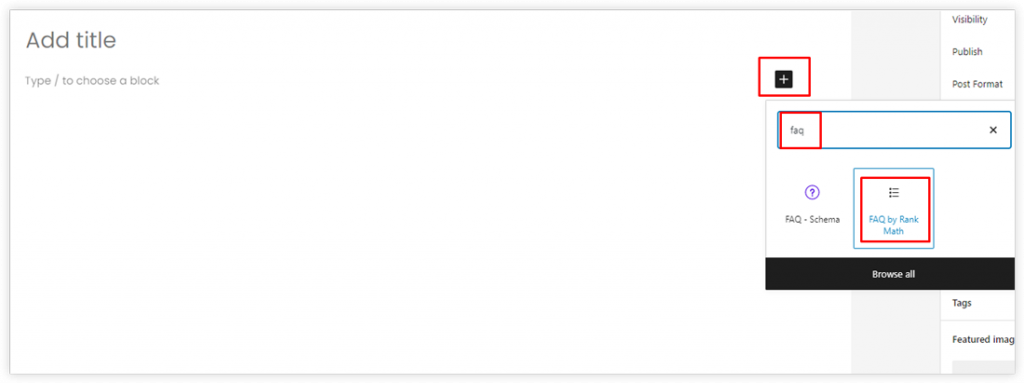 After you click the (+) icon, search for FAQ by rank math, and once you get the button click on it.
After you click the (+) icon, search for FAQ by rank math, and once you get the button click on it.![]()
Now it’s time to add the FAQs and when you are done writing the first question and answer, click the Add New button to add more FAQs to your post. Also, from the right sidebar, you can customize your FAQs with a range of block options.
And lastly, publish or update your post to save all the changes.
How to Add FAQ Schema in Classic Editor Using Plugin
We have mentioned earlier that you can only use Rank math to add the FAQ schema on the block editor. So, if you are on the classic editor, you need to look out for another plugin. And the perfect free alternative for you is the FAQ Schema WordPress. This plugin is free as well as absolutely convenient or easy to use.
So, let’s see how you should use this plugin to implement FAQ schema on your FAQ page.
Step 1: Installing and Activating the Plugin
The FAQ schema WordPress plugin installation process is exactly the same as we have described for installing Rank Math.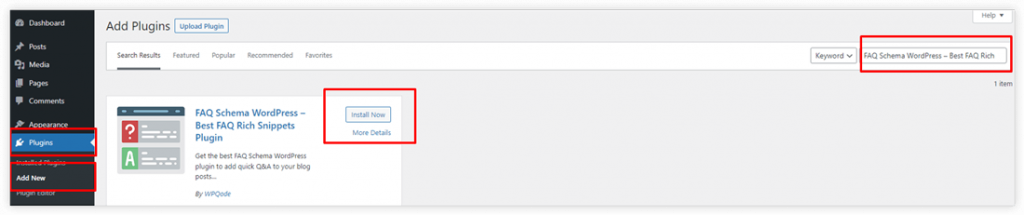
Simply go to Plugins > Add New, and type with “FAQ Schema WordPress” on the right side search bar. When you get the plugin, just Install and Activate it.
Step 2: Enable The “FAQ On/Off This Post” Option
When the plugin gets installed on your WordPress site, you will find a new box called “FAQ Post Options” at the bottom of your WordPress posts. So, to add the FAQ schema markup on your posts, you need to go to the specific post, then navigate to the FAQ post options box and do the following-
- Look out for the accordion button on the top right side of the box.
- Click on it to expand all the options.
- Then, enable the “FAQ on/off this post” button.
Step 3: Add FAQ Title and Description
Next, to add the FAQ title and description, move forward to the FAQ schema option.
- Click the FAQ title button.
- Write down your first question and describe the answer on the FAQ title and FAQ description box.
- Once the first FAQ has been added, click on “Add New.”
- You can add as many FAQs as you want by following these steps.
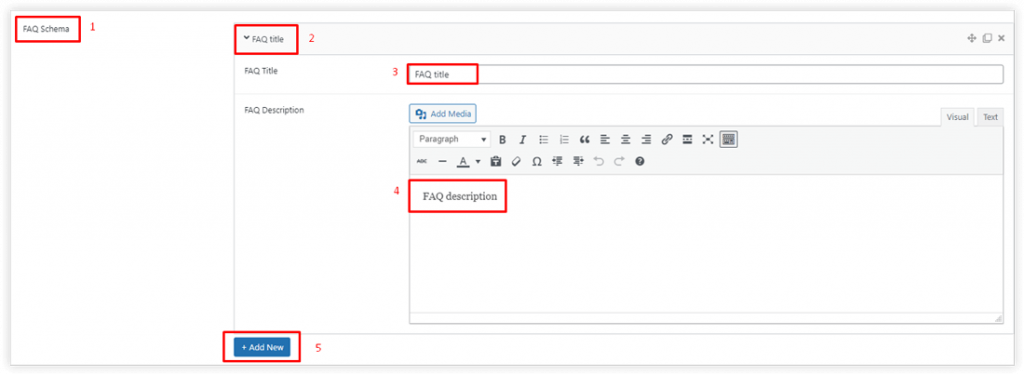
Step 4: Generate Shortcode and Placement
Once the first FAQ has been added, navigate to the Shortcode option. Here you will find the shortcode.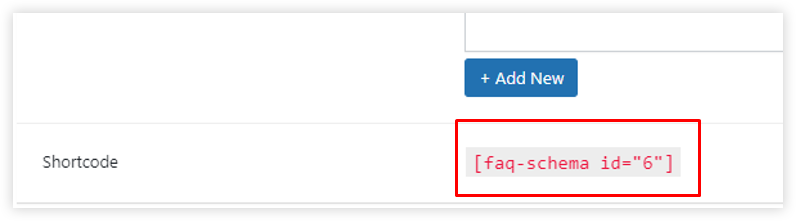
- Copy the shortcode and go to the post to add the FAQ schema.
- On your post, look for the (+) button and click on it.
- Next, write “shortcode” on the search box.
- Once you get the shortcode button, select it.
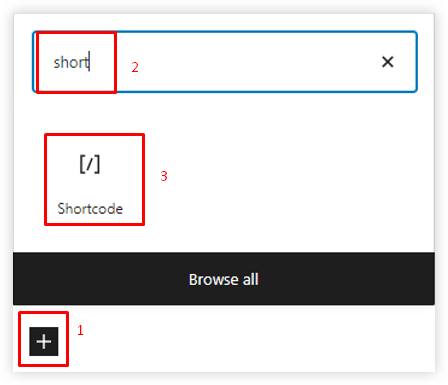
- After that, paste it into the appeared shortcode box.

Step 5: Publish the Post
When all the above steps are done accurately, Publish the post or make it update if the post is already published. Lastly, view the post, and see the FAQ schema added to your post. You can also consider seeing this Documentation for more in-depth details about this plugin.
How Do You Test a Schema on a FAQ?
It is crucial to examine or validate your FAQ schema to avoid any sort of mistakes. You can test the schema on your FAQ page in two different ways. For example,
Using The Rich Results Test Tool
Once you put the FAQ schema on your page, you can see how your page might look in the SERP, any errors, or suggestions for the schema markup using the Rich Results Test tool.
Using Google Search Console
Then, you can use the URL inspection tool to test how Google views the pages, including FAQ schema. In this phase, you need to make sure your page is accessible to Google and is not blocked by a robots.txt file, noindex tag, or login requirement.
If everything looks fine, you should move to the next part, which is asking Google to recrawl your URLs.
How Do I Add FAQ Rich Snippets?
The best part is you can win the rich snippet within 30 minutes. However, to make this happen, you need to go through some processes. So, after you confirm that your page is eligible to get rich snippets, you can request Google to re-index your page.
Here are the steps which you need to follow.
- Log into your Google Search Console account.
- Put your FAQ page’s URL at the top search bar.
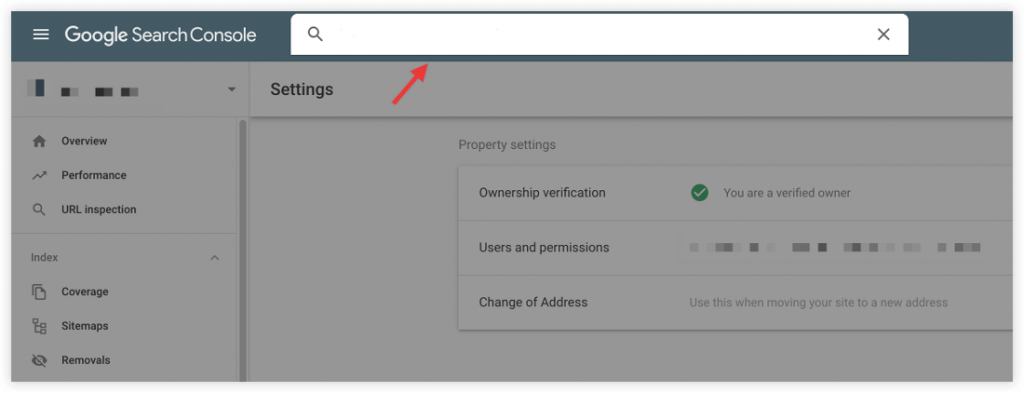
- Hit the Enter button.
- From the appeared page, click on “Request Indexing” to help Google crawl your page to index the changes made to your page.
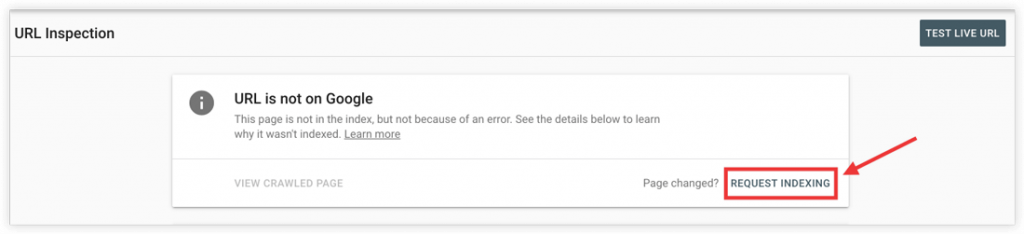
Final Thoughts
Though this hack comes with a lot of benefits, most people are still not aware of this. So, it’s a big opportunity for you to make the most out of it to increase your website’s online visibility, get more space in the SERP, and improve the click-through rate.
If you don’t use this, one of your competitors will definitely take the opportunity, and you will end up not getting the rich snippet. Therefore, to help you out, we have shared how to add FAQ schema in wordpress using rank math and FAQ Schema WordPress plugin.
So, if you are willing to get rich snippets and reach more organic traffic, consider this guide. Besides, if you have any queries regarding FAQ schema, you can ask by commenting below. Also, feel free to contact us for other service-related help.
A skilled Web Programmer and professional Web Development & Design services provider, specializing in Custom Web Solutions for businesses.
- Latest Posts by Forhad Hossain
-
How to Display Gutenberg Blocks in Elementor?
– -
How to Add Featured Posts in WordPress?
– -
How to Show Content in a Post Grid Format in WordPress?
– All Posts


Leave a Reply