Pluginic
Topics :
Review Info Box
Updated:In This Article :
Access Your WordPress Dashboard
First, navigate to your WordPress website dashboard. Once there, look for the option to "Add New Page".

Utilize the Block Editor
Click on the "+" icon located on the right side of the screen. This action will lead you to the "Browse All" section. Here, you will find a comprehensive list of blocks under the "Editorial Rating" category on the left side. The "Editorial Rating" offers a variety of blocks, enabling you to effectively organize your webpage's reviews or ratings.
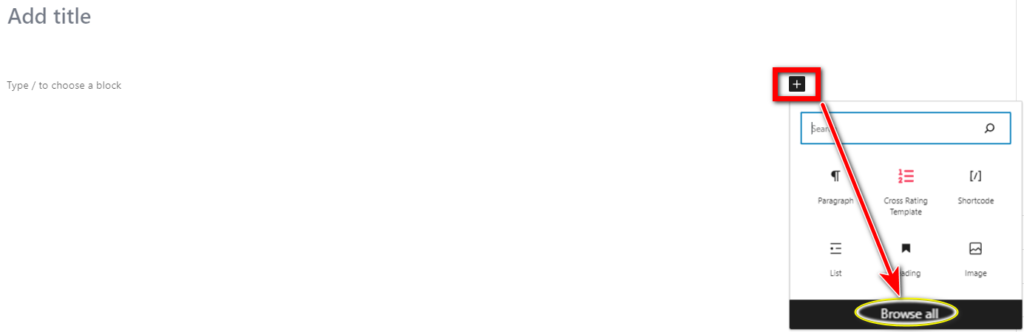
Select the Review Info Box
Among the available blocks under "Editorial Rating", choose the "Review Info Box". This specific block is designed for showcasing review information.
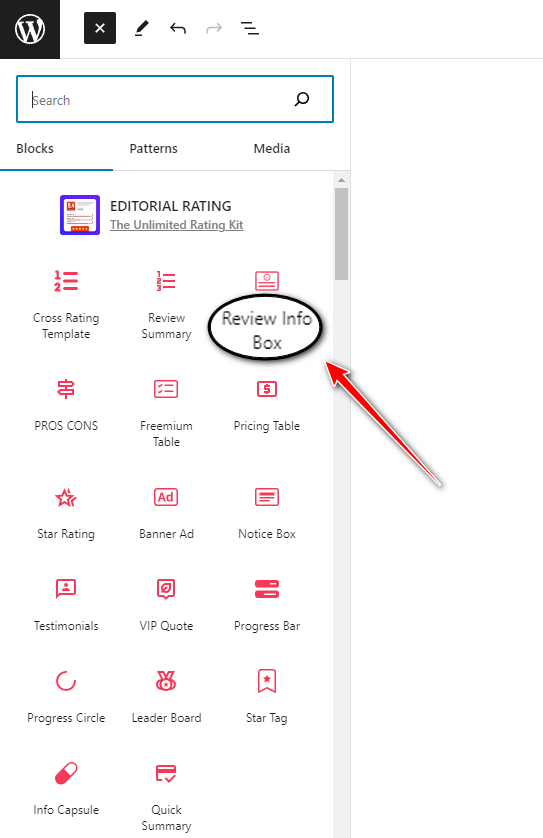
Customize Your Review Info Box
Within the "Review Info Box", you have the option to customize several elements. From the left side, you can adjust settings such as "BRAND COLOR", "SHADOW COLOR", and "BREAK POINT".

These features allow for easy modifications of titles, content, and images within the "Review Info Box", facilitating a smoother editing process.

Finalize and Publish
After customizing the page to your satisfaction, including every element within the "Review Info Box", proceed to publish your page. You can do this by clicking on the "Publish" button.
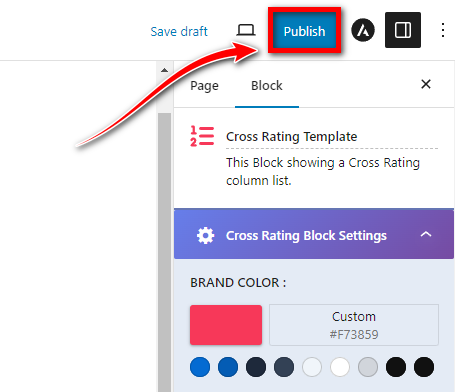
This will make your edited review page live on your WordPress site.


