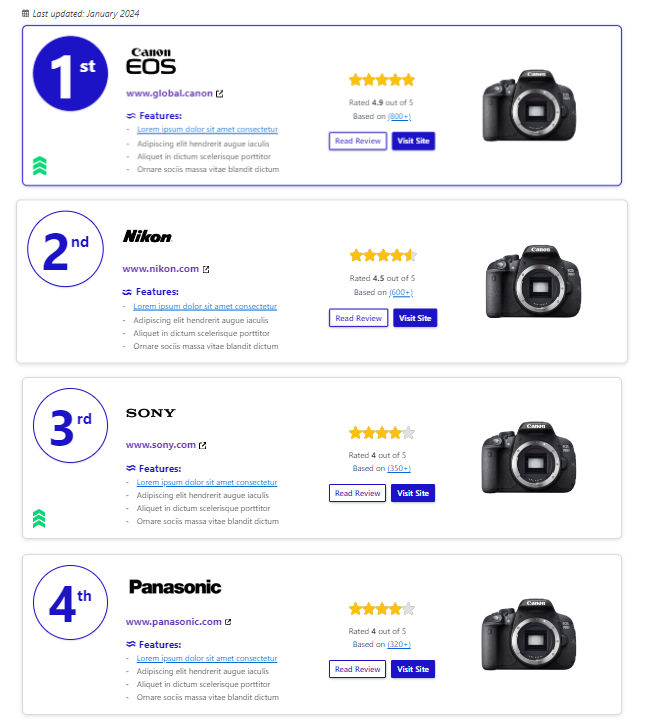Pluginic
Topics :
Review Summary
Updated:In This Article :
Accessing the Dashboard
Please navigate to your WordPress website's dashboard and select the option to "Add New Page." This initial step is crucial for beginning the content creation process on your site.

Find the Right Tools
Look for the "+" icon on the right side and click on "Browse All." This will show you all the available blocks under "Editorial Rating" on the left. There's a bunch of block options here, each designed to help you create stunning reviews and ratings on your page.
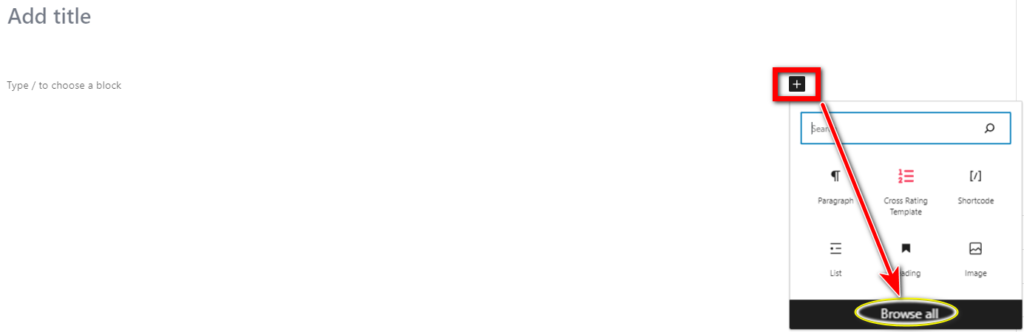
Select 'Review Summary'
Next up, click on "Review Summary" to start customizing your review section.
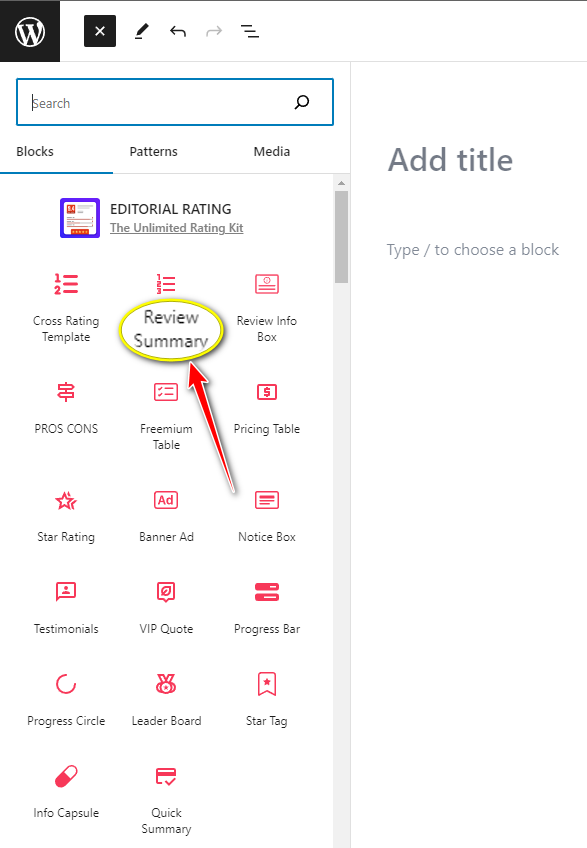
Customize Like a Pro
In the "Review Summary" section, you'll find options to tweak things like "BRAND COLOR," "ROW GAP," and "BODY HAS SIDEBAR WIDTH" on the left side. These tools are here to make your customization process a breeze.

You can change the brand color with just one click in this way.
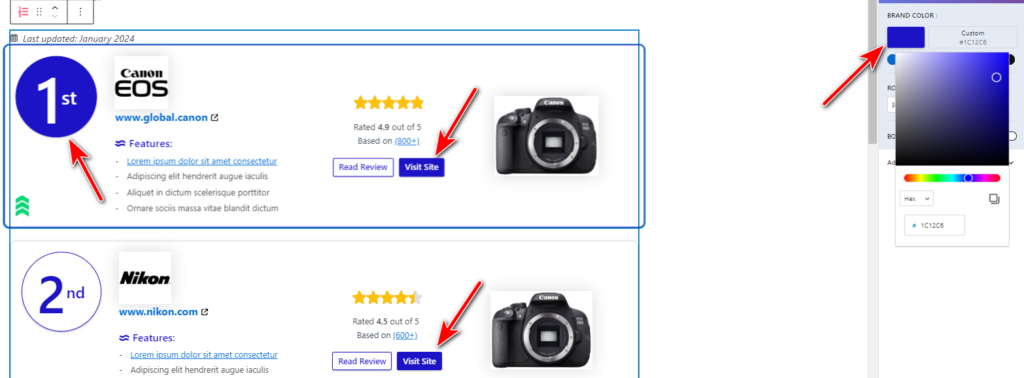
Final Touches and Publish
Now's the time to fine-tune each element of your page. When you're happy with how everything looks, hit the "Publish" button to share your creation with the world.
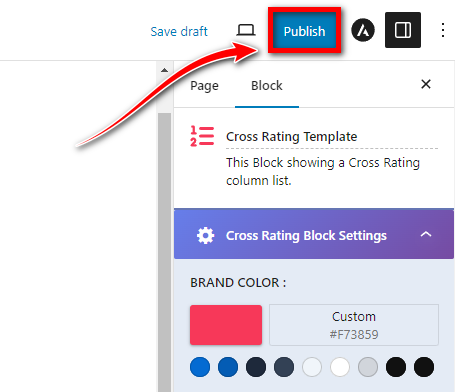
Creating a page on your WordPress site to display reviews or ratings is simpler than you'd expect!